PostGIS
Installing PostGIS
PostGIS can be enabled on your PostgreSQL database via the Extension tab or via Command Line.
Command Line
To install via command line:
Connect to PostgreSQL
root@postgis:~# su - postgres
postgres@postgis:~$ psql
psql (15.3 (Ubuntu 15.3-1.pgdg22.04+1))
Type "help" for help.
postgres=#
Connect to target database.
postgres=# \c demodb
You are now connected to database "demodb" as user "postgres".
demodb=#
Install the PostGIS extension.
demodb=# create extension postgis;
CREATE EXTENSION
demodb=#
You can install includes fuzzy_match_string, tiger, postgis_topology, postgis_raster using above.
Verify the installation via command line or the PostgreSQL Management Page
demodb=# \d
List of relations
Schema | Name | Type | Owner
--------+-------------------+-------+----------
public | geography_columns | view | postgres
public | geometry_columns | view | postgres
public | raster_columns | view | postgres
public | raster_overviews | view | postgres
public | spatial_ref_sys | table | postgres
(5 rows)
Extensions Tool
To install using the PostGIS/PgRouting Extension installer, click on the Extensions tab as shown below.
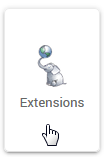
Select the target database from the drop-down as shown below.
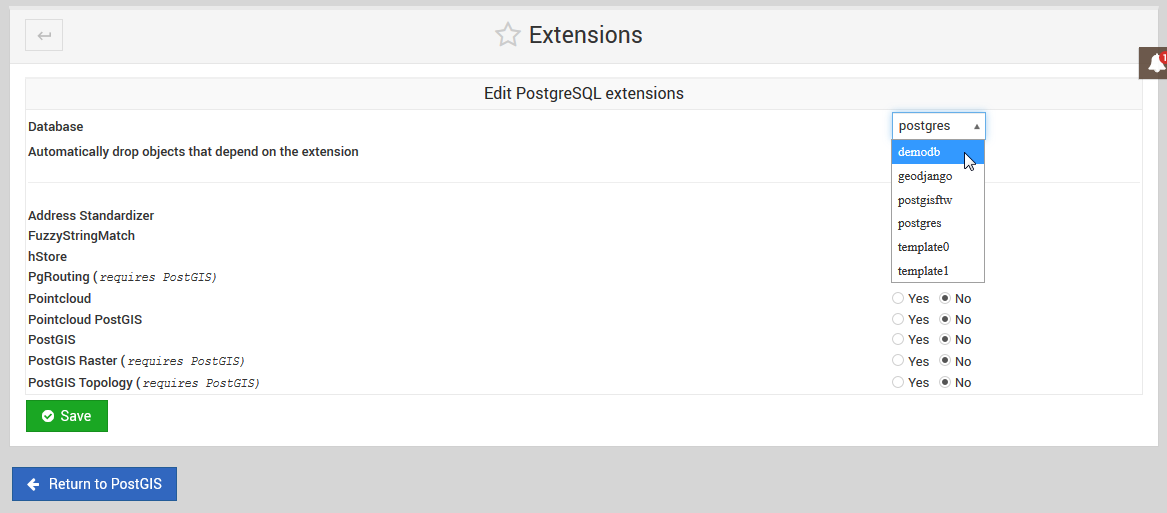
Note
You must FIRST install PostGIS prior to installing any other of the listed extensions.
Tick the PostGIS select button and then click the Save button as show below:
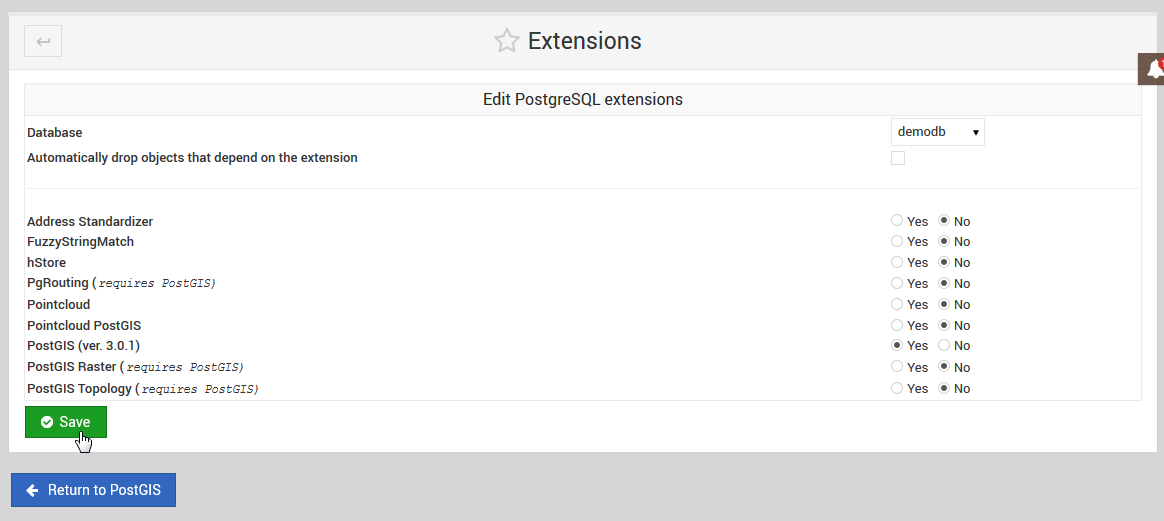
Once PostGIS has been installed on a target database, you can then return to install additional extensions:
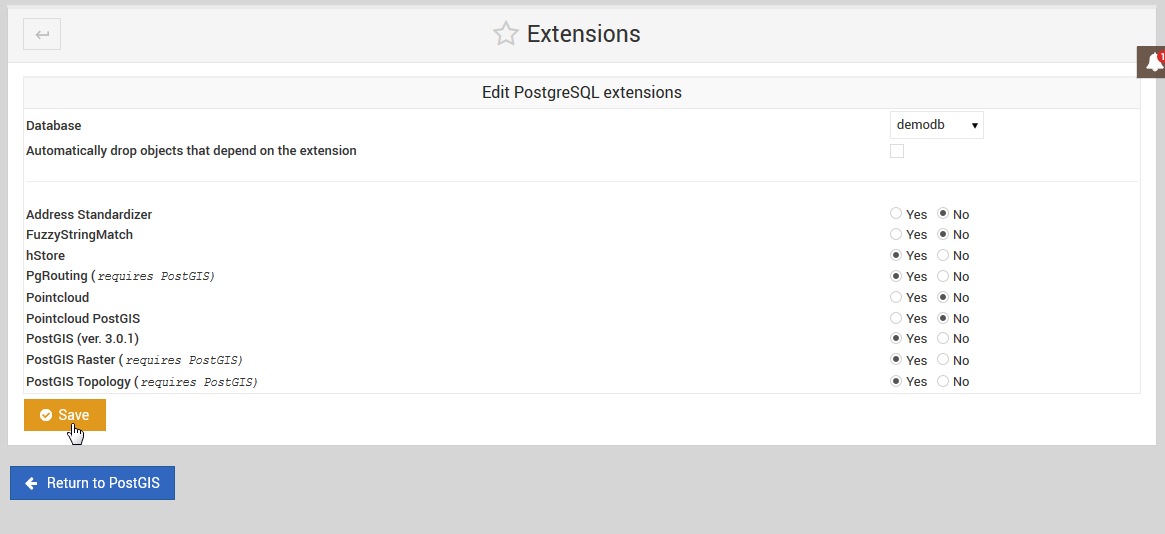
Note
You can also un-install Extensions using above.